I’m super excited when I got this latest bit from the Engineering team in Azure Data Studio a couple of days ago. So I thought, let’s blog this!
Some of you may have tried loading a very large notebook in Azure Data Studio that takes a log time to load. Sometimes it might say that the application is not responding, do you want to keep waiting or just exit it all together.
Thank you for your feedback that we receive during various presentations and on GitHub. Here’s the good news! The Azure Data Studio team is working on this and we have something for you to try. The improvement is down from minutes to seconds!
Follow the steps below to try out the improved loading time:
- Download Azure Data Studio Insider build: v1.32.0-insider.
Version: 1.32.0-insider (user setup)
Commit: 991b9af19880b20f5382daf5249aa31cc919560b
Date: 2021-08-06T05:23:36.445Z - Launch Azure Data Studio and go to Settings ⚙.
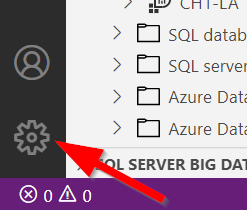
- Disable
Results Grid: Auto Size Columns.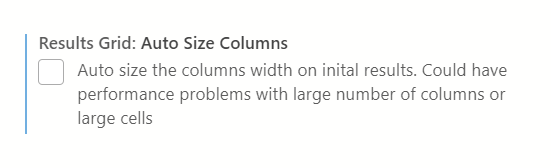
- Enable
Notebook: Enable Incremental Grid Rendering.
That’s it!
Also, check out Glenn Berry’s SQL Diagnostic Information Queries Notebooks.
No responses yet