At SQL Saturday 198, in Vancouver (Canada), I presented a Lightning Talk on GeoFlow. This is an add-in to Excel 2013 that is still in beta. In this session, I showcased a short tour of Earthquake incident data using Column Chart and Heatmap with different location and zoom level.
The demo I used at SQL Saturday 198 is shown below.
A week later, at SQL Saturday 177 in Mountain View (USA), I decided to take up a challenge to the next level. I compared a few different geospatial analysis and visualization tools offered by Microsoft. In this session, I learned a lot from discussions with audience (That is the best session that a speaker could ever ask for, IMHO). In fact in my session, Jason Horner (b | t) who is a geospatial expert, attended my session and made good points about GIS! I digressed.
This article summarizes what GeoFlow is / does and what it is not / does not based on my experience and a number of discussions with peers.
As I use the product more and more, I will endeavor to update the list. This is also a view of the current state of GeoFlow beta at the time of writing. Some of the items in list may change due to improvement of the product or as I learn more about it.
What GeoFlow is / does:
- It supports 3D Visualization of geospatial data / analytical geography data. It aggregate values (e.g. sales volume) on categories (e.g. product categories) across geographical data.
- It claims to handle millions of rows – but this does not mean handling millions of unique points. When dealing with 548 number of close proximity Earthquake incidents, I can see that the points start flickering.
- It supports Column bar chart with a number of different shapes, as well as Bubble and HeatMap chart types.
- It takes textual address such as Street, City, Zip, County, State and Country.
- It also takes Longitude and Latitude points.
- It allows zooming in-out using Ctrl key and mouse wheel. With the keyboard you can use Ctrl key and + sign to zoom in or Ctrl key and – sign to zoom out.
- It has time play feature that is great to see growth over time. However, it is not always easy to analyze data at time play when there are large varieties of data movement. This can be addressed by slowing down and focusing on shorter time play.
- It uses Scene to capture Time play or a snapshot the geospatial visualization.
- It has Tour management tool to capture multiple scenes.
- It supports a number of pre-selected themes that shows geographical names, such as country name, country boundaries.
- It relies on Bing to render the geospatial information.
- It has Search functionality which will display and zoom in to the location specified. Searching some locations may be directing us to unintended location (this is normal / common). As an example, when searching “Silicon Valley” on my demo directed me to India (20.00565, 73.765862).
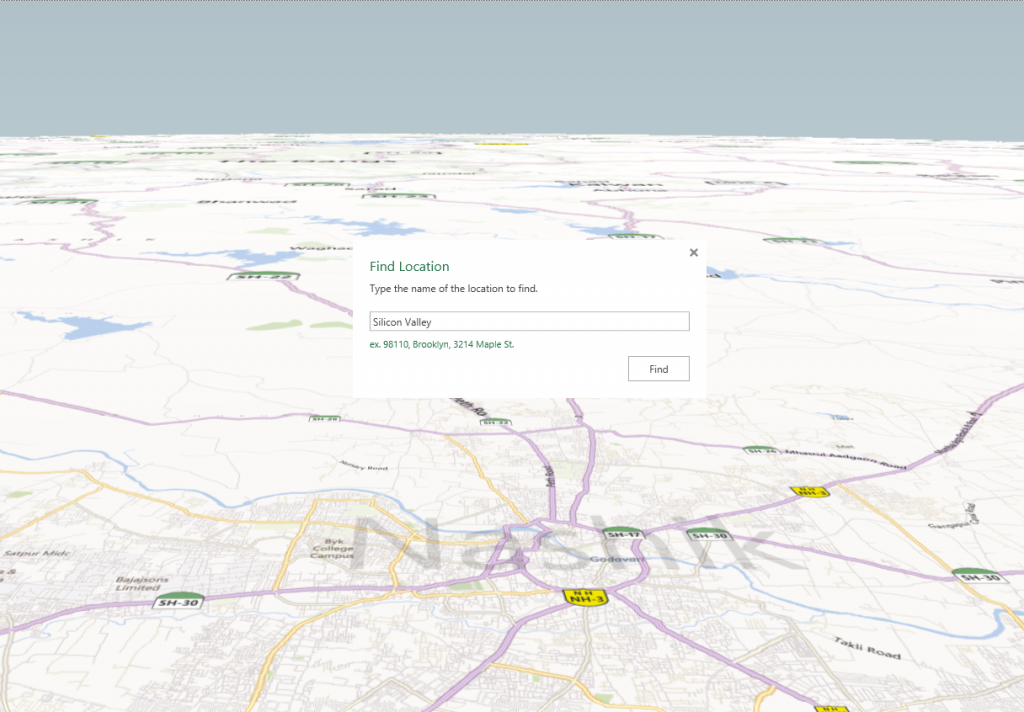
- It supports multiple layer overlay which can be handy to analyze multiple data sets.
- Its HeatMap feature can represent intensity based on aggregation value such as volume of sales.
- It allows Annotation text boxes on the map.
What GeoFlow isn’t / doesn’t:
- It does not support SQL Server Geography data type.
- It does not support location hierarchy or aggregation level (unlike Power View, where you can double click on Country and it will go to more granular geographical level as long as the model has been setup properly).
- It does not work without internet connection.
- It does not have a “Z” index. Such information may be handy to map air traffic. This conversation came up during SQL Saturday 177 – my audience is super smart!
- It does not support elevation information. Another gem that came up at SQL Saturday 177.
- It does not have any tool to export to mp4 or other video file format. Although you can use screen capture software to save the video.
- It does not support Chloropleth map.
- Currently GeoFlow does not seem to support discrete GPU; some laptops, Lenovo and Sony VAIO require the discrete GPU to be disabled. This means that it may not be possible to show case GeoFlow on a larger HD display via HDMI. The issue with VAIO laptop has been logged on Connect.
- It does not allow custom map background.
- Data refresh is not reflected on the map. A new separate workbook needs to be recreated. GeoFlow seems to import the data from the workbook once. This issue has been logged on Connect.
- It does not allow customizable tooltip; i.e. it only uses the information that is used for mapping. This suggestion has been logged on Connect.
- It does not support filtering on Category and Height values. The data must be prepared first for filtering prior to creating the first GeoFlow map due to the limitation on data refresh as outlined in number 10.
GeoFlow is restricted to 1,048,575 rows (+ 1 table heading row) to be precise. This is because GeoFlow is based only on a table that can be created within Excel 2013.
Update (April 1, 2013): GeoFlow is limited to 1,048,575 rows if the data model is based on an Excel table. However, when PowerPivot is used as the data source (e.g. connecting to a SQL Server database via PowerPivot), larger volume of data can be accessed by GeoFlow. The caveat is that it will not be able to refresh the data from SQL Server and that the data must be in the Data Model.
Other GeoFlow Examples
Jason Thomas has written a very good introduction article on GeoFlow. You can check it out here.
Paul Turley has just started a community project with GeoFlow. The project is a short world tour with visits to a few SQL Server community members and leaders around the globe talking about their SQL Server communities.
Wrap Up
Still in beta, GeoFlow add in for Excel 2013 has shown good potential for visualizing geospatial data in 3D.
Further Reading
Ability to customize Tooltip on Connect.
Geoflow Error when GPU is enabled on Sony VAIO laptop on Connect
Data refresh issue – GeoFlow does not reflect changes on Connect
Legend Box Disappears when reopening GeoFlow on Connect
GeoSpatial Analytics Using Microsoft BI at PASS Business Analytics Conference, April 10 – 12, 2013; presented by Jason Thomas
Analytic Cartography: Master Geospatial Reporting at SQL Saturday Chicago, April 13, 2013; presented by Julie Koesmarno
2 Responses
Julie,
You crossed out that GeoFlow “does not support location hierarchy or aggregation level.” Did you find a work around or is there an official way that hierarchies are being supported within GeoFlow?
Thanks,
Kristin
Hi Kristin,
Good question!
In my example here, I have mapped City, Region and Country columns. This means that in GeoFlow (Public Preview), you can map the points aggregated by either City, Region or Country columns. So this is how the hierarchy (aggregation) work in the Public Preview GeoFlow; it’s not quite the same as how Power View works, if you are familiar with that.
Hope this helps.
Julie