PowerBI.com offers a number of data sources that you can connect to. If your source database is Azure SQL Database, you can direct connect to it, with a few simple prerequisites to satisfy. One of the benefits of connecting to Azure SQL Database directly from PowerBI.com is that the refresh is automatically preformed every 15 minutes.
“Allow access to Azure services” is a prerequisite for connecting to Azure SQL Database from PowerBI.com.
If you are using the new Azure portal as shown below, there are 3 easy steps to access the firewall setting of your Azure SQL Database.
- Click on the name of the server, e.g. “mssqlgirl.database.windows.net”.
- Click on “Show Firewall settings”.
- Finally, ensure that “Allow access to Azure services” is set to On as shown below.
Once you have set that up, you should be able to directly connect to Azure SQL Database as shown below.
Hope this quick post is useful for you. For more information about Azure SQL Database With Direct Connect (to PowerBI.com), please visit the official Power BI blog post.
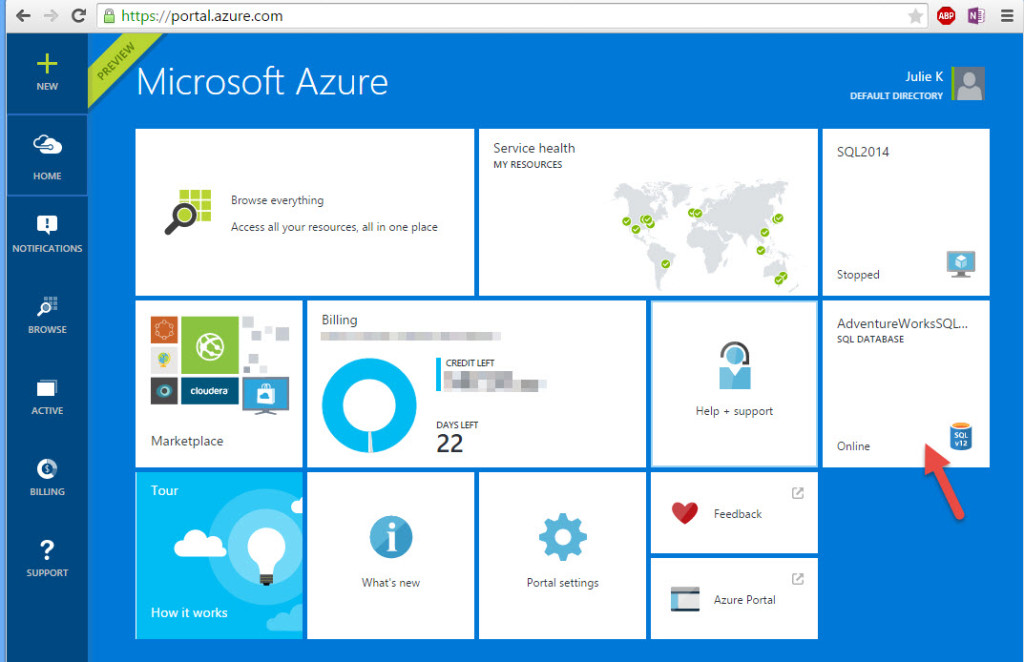
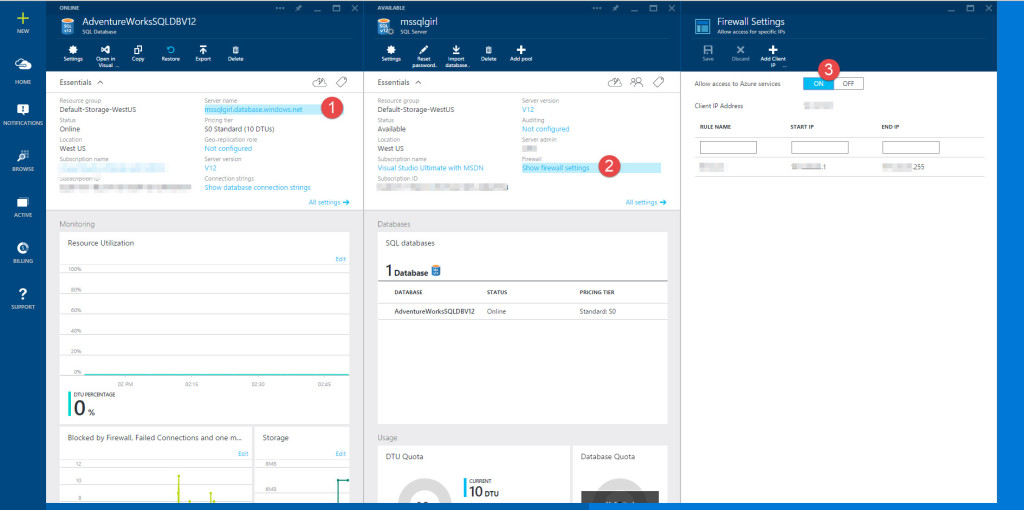
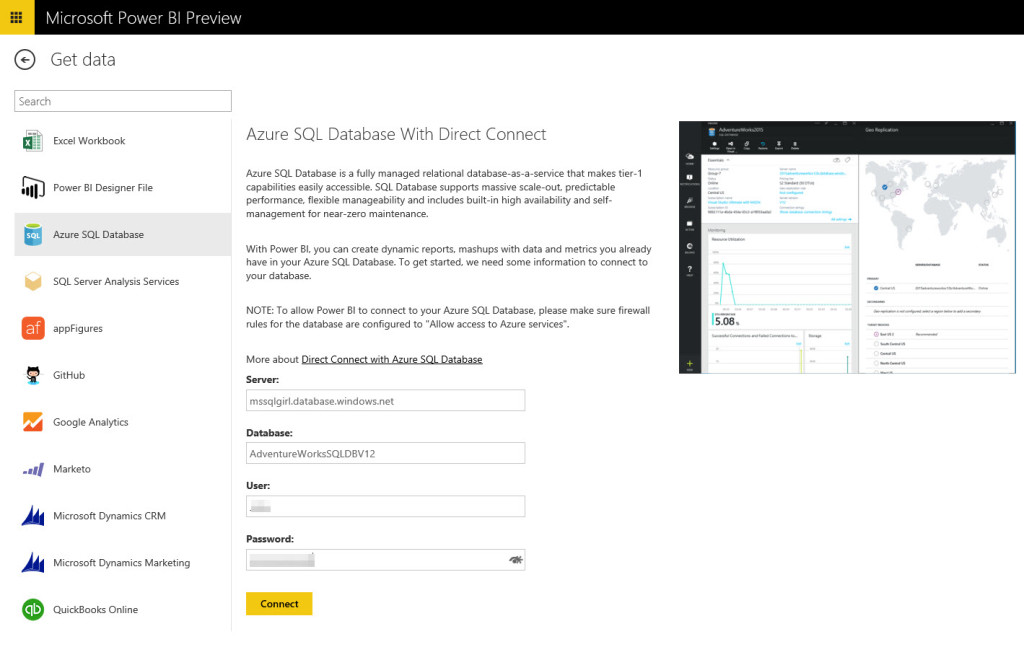
No responses yet