Late last year, I presented a Cognitive Intelligence demo using Azure Data Lake (ADL) at PASS Summit keynote. It was a fun and quick demo! Watch it here 🙂
In case you’re new to ADL, you can now (since Dec 2015) develop, compile and run ADL locally in Visual Studio. This is huge! Because you don’t have to worry about your ADL Analytics Unit (AU) consumptions. Plus, this allows you to try it before you buy it too!
Tip: for first time users of ADL in Visual Studio, download the Azure Data Lake Tool from here and check out the Get Started tutorial.
In this blog post, I’m using Visual Studio 2015, specifically:
Microsoft Visual Studio Community 2015
Version 14.0.25431.01 Update 3
Microsoft .NET Framework
Version 4.6.01586
Local Data Lake Analytics
After you install Azure Data Lake Tool, (Local) Data Lake Analytics catalogs and Database(s) will show on Cloud Explorer or Server Explorer in Visual Studio.
In Cloud Explorer, the databases are listed like the following:
In Server Explorer, the local databases are listed under U-SQL Databases.
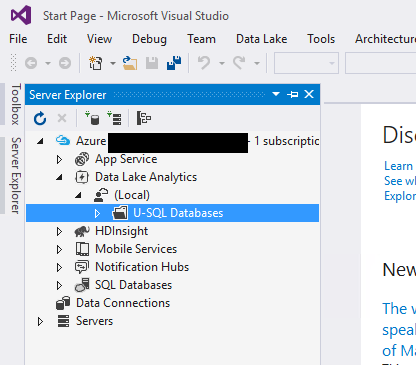
Create a database in the Local Data Lake Analytics
Below snapshots illustrate how you can create a database in Cloud Explorer.
If the database creation is not successful as shown below, you should check the Output window.
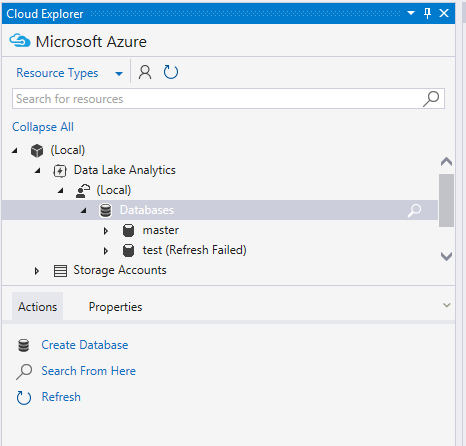
Output window will show something like this:
Once you know the message, it’s easier to know what to do. In my case, my issue was with not having Windows SDK v10.0 installed. After installing this from here, and also making sure that I have Azure SDK .Net 2.9 installed too, creating a new U-SQL database in my local environment is no longer an issue.
Unfortunately at this stage the Azure Data Lake Tool extension to Visual Studio does not update automatically. Check Tools > Extensions and Updates from the menu to see which version you’ve last installed.
Tip: When downloading the latest version of Azure Data Lake Tool, make sure that you check the Installation Instructions on the bottom of the page. In the Jan 2017 update, it specifies “Install the Azure SDK version 2.7.1 or higher and then download and install this package.”
Have fun checking out Data Lake Analytics. If you’re in Melbourne this Saturday (Feb 11, 2017), hope you can attend my Intro to Azure Data Lake and U-SQL session at SQL Saturday Melbourne.
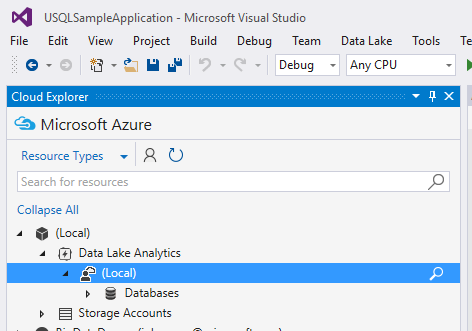
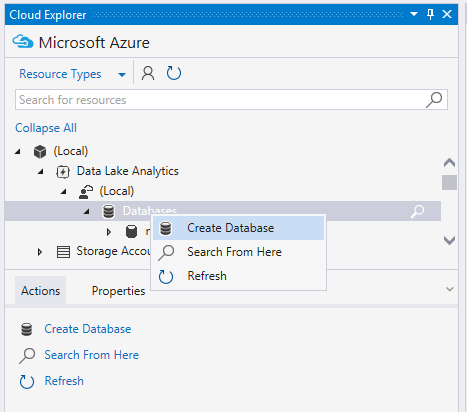
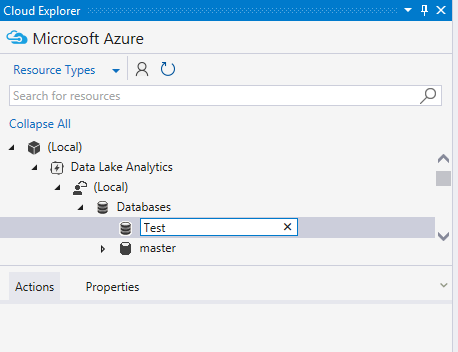
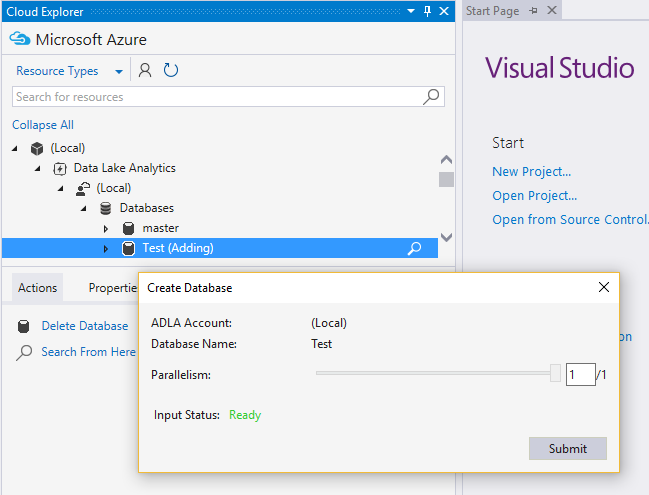
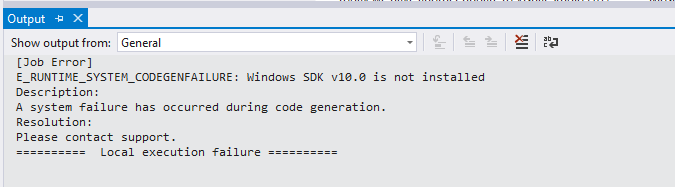
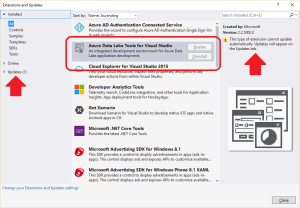
One response
[…] Julie Koesmarno shows how to set up Azure Data Lake for local testing: […]